Color Blind UX: Designing Interfaces That Everyone Can See
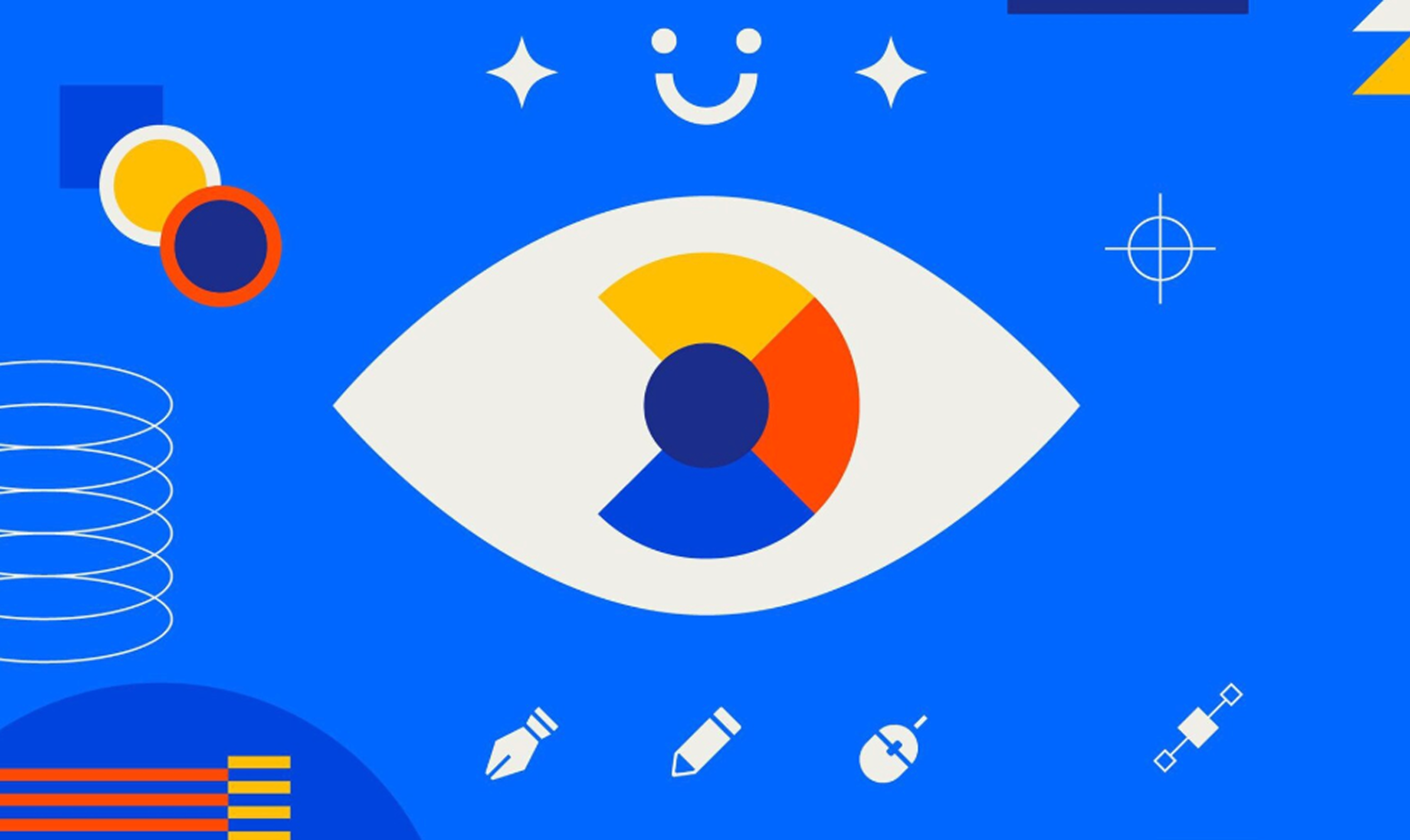
Introduction
Color is a powerful design tool. It conveys emotion, establishes brand identity, and helps users navigate digital interfaces. But for over 300 million people worldwide who experience some form of color blindness, color can be a barrier rather than a guide.
Designing inclusive interfaces means ensuring everyone—regardless of how they perceive color—can interact effectively with your product. This blog explores how to design color-blind-friendly user experiences that are both functional and beautiful.
Understanding Color Blindness
Color blindness, or color vision deficiency (CVD), affects how individuals perceive colors. The most common types include:
1. Red-Green Color Blindness
- Protanopia/Protanomaly: Reduced sensitivity to red
- Deuteranopia/Deuteranomaly: Reduced sensitivity to green
2. Blue-Yellow Color Blindness
- Tritanopia/Tritanomaly: Reduced sensitivity to blue
3. Total Color Blindness
- Achromatopsia: Complete absence of color perception (very rare)
The most prevalent is red-green color blindness, especially in males. This means common UI color combinations—like red/green error/success states—can be invisible or indistinguishable to many users.
Why Color-Blind-Friendly Design Matters
1. Accessibility
Inclusive design is ethical and increasingly mandated by accessibility standards (WCAG, ADA).
2. Usability
If color is your only signal (e.g., red error message), users who can't perceive that color may miss critical information.
3. Brand Reach
Designing with accessibility in mind opens your product to a larger, more diverse audience.
Principles for Designing Color-Blind Accessible UIs
1. Don’t Rely on Color Alone
Use multiple cues to communicate information:
- Pair red error text with an icon (⚠️)
- Use patterns or textures in charts
- Combine color with shape or placement
2. Use High Contrast
Ensure sufficient contrast between foreground (text) and background. WCAG recommends:
- 4.5:1 ratio for normal text
- 3:1 for large text (18pt+)
Tools:
3. Pick Color-Blind Friendly Palettes
Choose palettes that are distinguishable by all users.
- Avoid: Red/Green, Blue/Purple, Green/Brown
- Use: Blue/Orange, Teal/Maroon, Navy/Yellow
Friendly color tools:
4. Simulate Color Blindness
Check how your design appears to color-blind users:
- Figma plugins: Stark, Sim Daltonism
- Tools: Coblis (Color Blindness Simulator), Color Oracle
5. Test with Real Users
Automated tools are helpful, but usability testing with individuals who have CVD provides real insight.
UI Component Checklist for Color Accessibility
Buttons
- Use labels, not just color
- Provide visual hover/focus states
Forms & Input Validation
- Don’t use red-only indicators
- Add icons and explanatory text
Charts & Graphs
- Use texture, patterns, or labels in pie/donut charts
- Include legends with symbols or numbers, not just color blocks
Alerts & Notifications
- Combine icons, copy, and color
- Use different shapes or placement for warning vs. info vs. error
Navigation & Filters
- Ensure tabs or filter options are distinct through borders, icons, or underlines—not just color changes
Common Color Accessibility Mistakes
Using color-only indicators
A red border for form errors isn’t enough.
Poor contrast in light modes
Light grays on white are hard for everyone, not just users with CVD.
Misleading color metaphors
Assuming “red means stop” may not register visually—support it with icons or copy.
Case Study: Improving Accessibility in a Banking App
Problem: The success (green) and failure (red) transaction messages were indistinguishable to users with red-green color blindness.
Solution:
- Replaced color-only status indicators with icons and bold labels (✔ Success / ✖ Failed)
- Added animation for success fade-in and failure shake
- Used blue and orange as alternative color pair
Result: 17% drop in support tickets related to transaction confusion.
Resources to Build Inclusive Interfaces
- Stark (Figma/Sketch plugin)
- Material Design Color Tool
- WCAG 2.2 Guidelines (w3.org/WAI/)
- Color Oracle (desktop simulator)
- A11Y Project (a11yproject.com)
Conclusion
Designing for color-blind users isn’t about sacrificing creativity—it’s about being thoughtful. Every button, chart, or alert you make has the potential to either confuse or empower. Small changes—like contrast checks and visual cues—make a huge difference in creating truly accessible experiences.
So the next time you choose a color, ask yourself: Can everyone see what I see?