Dark Mode Design Principles: UI Tips for Low-Light Experiences
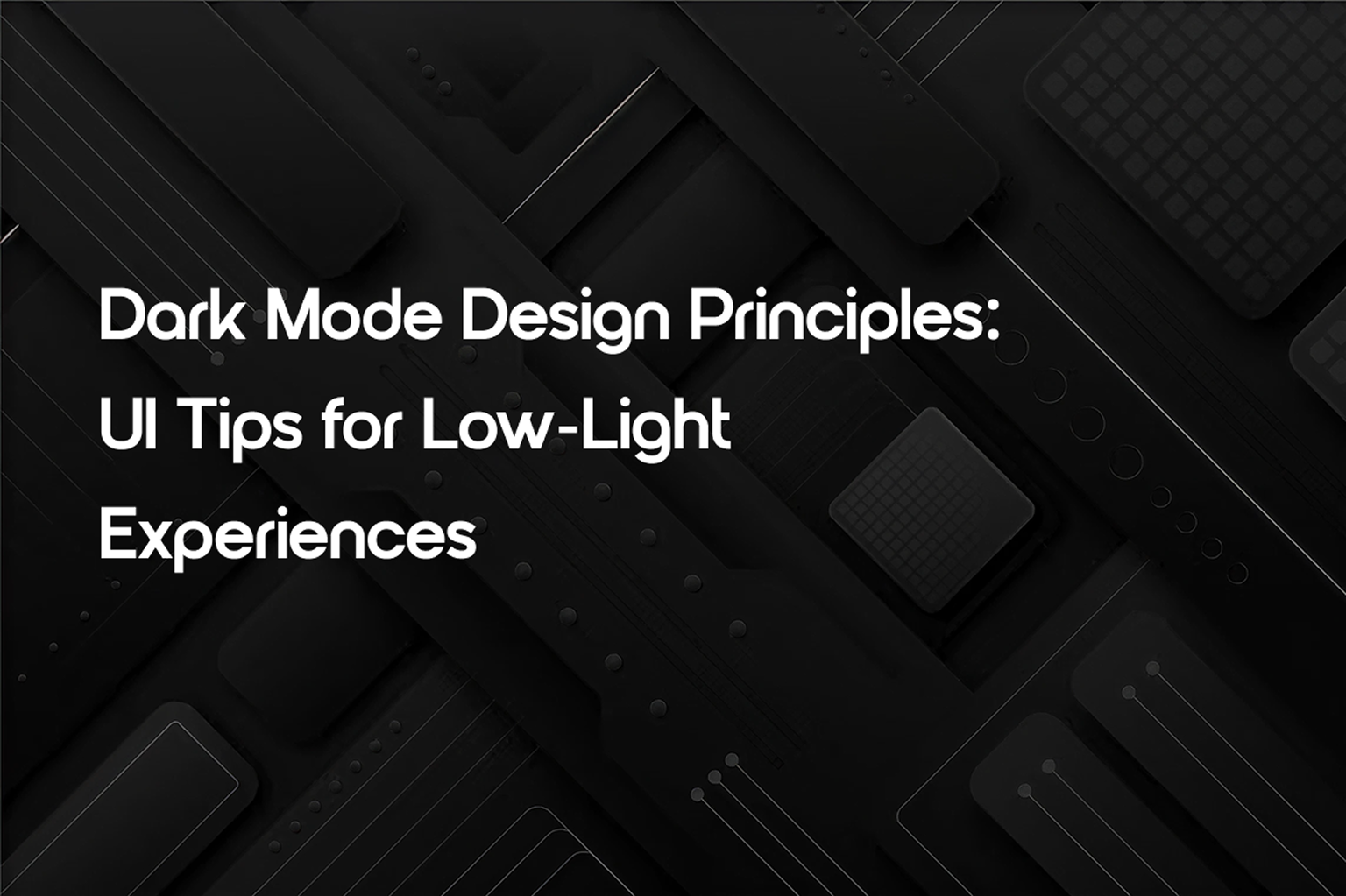
Introduction
Dark mode has evolved from a trendy design option to a standard feature across digital platforms. As more users seek out low-light environments to reduce eye strain, extend battery life, or simply for aesthetic preference, designing a well-executed dark mode is no longer optional. But good dark mode design is more than just inverting colors. It requires thoughtful planning, visual consistency, and accessibility considerations.
In this blog, we’ll dive into key dark mode design principles and practical tips for creating comfortable, usable low-light experiences.
Why Dark Mode Matters
1. Reduces Eye Strain in Low Light
Bright screens can be harsh on the eyes in dim environments. Dark mode offers a more comfortable experience, especially during nighttime usage.
2. Improves Battery Efficiency
On OLED screens, dark pixels consume less power. This can significantly extend battery life on mobile devices.
3. Modern Aesthetic Appeal
Dark mode has become a visual trend, associated with sleek and premium UI designs. Many users simply prefer it for its appearance.
4. Accessibility & Inclusion
For users with light sensitivity or visual impairments, dark mode offers a more inclusive user experience.
Core Principles of Dark Mode Design
1. Avoid Pure Black and Pure White
While true black (#000000) may save battery on OLED, it can create harsh contrast with white text. Instead, use dark gray shades for a softer and more readable interface.
Tip: Use backgrounds like #121212 or #1E1E1E and off-white text such as #E0E0E0 for better contrast and readability.
2. Maintain Proper Contrast
Dark mode requires careful contrast management. Too little contrast results in poor legibility, while too much can strain the eyes.
Use WCAG standards: Aim for a contrast ratio of at least 4.5:1 for body text and 3:1 for larger text.
3. Preserve Brand Identity
Adapt your brand’s colors to work on dark surfaces without losing recognition. This may require creating alternate color palettes specifically for dark themes.
Example: A vibrant blue used on a light background may need to be toned down or brightened in dark mode to remain legible.
4. Use Depth and Elevation
Dark interfaces can look flat if everything blends together. Use subtle shadows, gradients, or translucency to add depth and establish visual hierarchy.
Tip: Use semi-transparent overlays (e.g., white at 10–20% opacity) to simulate lighting or separation between layers.
5. Consistent Icon and Illustration Styles
Ensure icons and illustrations are optimized for dark backgrounds. Avoid using black outlines or shadows that disappear against dark surfaces.
Tip: Use lighter outlines or duotone icons with subtle highlights.
6. Adapt Images and Media
Images designed for light themes may not translate well to dark backgrounds. Use transparent PNGs or adjust images to better blend with the dark mode environment.
7. Allow User Control
Give users the option to toggle between light and dark modes. Respect system-wide dark mode settings where possible.
Tip: For web apps, use the prefers-color-scheme media query to auto-detect the user’s system theme.
UX Tips for Dark Mode
1. Test in Real-World Lighting
Designers should test dark mode designs in different ambient lighting conditions to ensure readability and visual comfort.
2. Don’t Just Invert Colors
Simply inverting colors from light mode can lead to visual noise and usability issues. Instead, design dark mode from the ground up or use design tokens.
3. Smooth Transitions Between Themes
Use subtle animations or fades when toggling between light and dark modes to avoid jarring visual shifts.
4. Highlight Important Actions
Make CTAs (Call-to-Actions) and active elements stand out with bold, vibrant colors that contrast well against dark backgrounds.
5. Typography Matters More
Text is the primary UI element in dark mode. Choose legible fonts, increase letter spacing if needed, and ensure proper line height.
Tools for Dark Mode Design
Figma’s Dark Mode Plugin
Adobe XD’s Color Styles and Tokens
Contrast Checker by WebAIM
Material Design’s Dark Theme Guidelines
Examples of Great Dark Mode UI
1. Apple’s iOS and macOS
Uses a system-wide dark mode with subtle layering, consistent icons, and adaptive components.
2. Google’s Material Dark Theme
Provides a structured design system with guidelines for elevation, surface color, and component adaptation.
3. Notion
Implements a minimalistic and functional dark theme with excellent typography and contrast.
Conclusion
Designing for dark mode is not just about aesthetics—it’s about creating comfortable, inclusive, and modern digital experiences. By following dark mode design principles and paying attention to contrast, color, and context, designers can ensure that their products look and function beautifully in any lighting environment.
Dark mode isn’t just a feature—it’s a user expectation. Make it count.